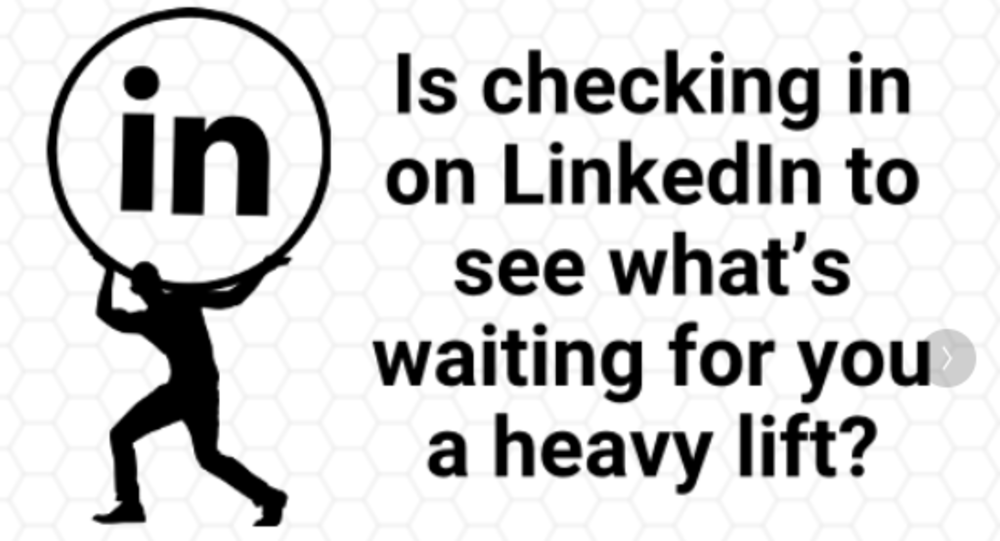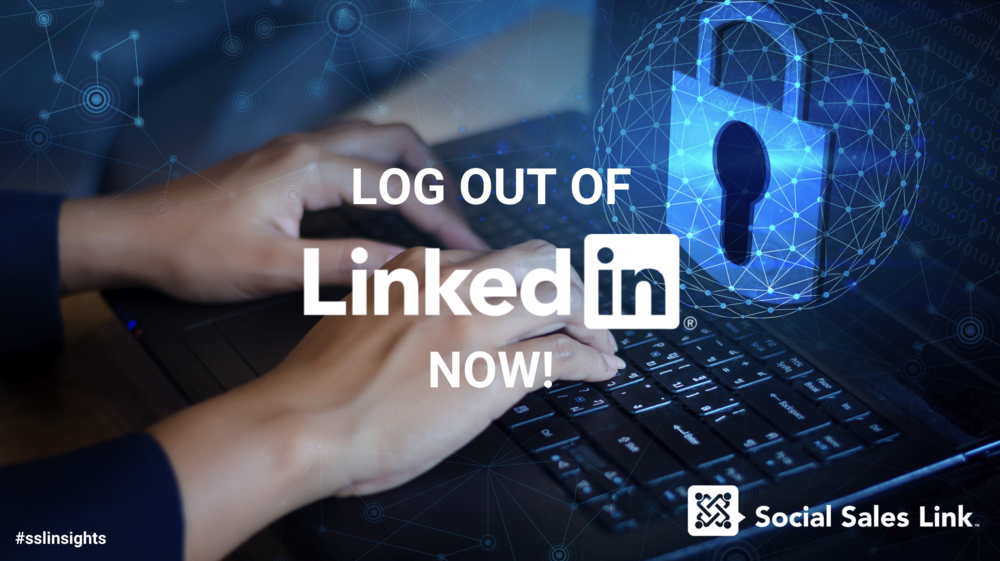People like video. YouTube is the 2nd most used search engine in the world – so adding video to your LinkedIn profile is a no brainer.
There are 4 types of video that I think work very well on LinkedIn:
- Welcome video – your 30 second conversation talking about how you help your clients
- Education video – Tips and strategies that have immediate impact. This is one of the best ways to bring value to your prospects while positioning you as a thought leader and subject matter expert. Keep these short – under 2 minutes.
- Testimonials – In a world of yelp and public reviews, we can stay on top with video testimonials from your clients. This, in addition to recommendations, has a significant impact on credibility even before the talk with you.
- Product Demonstration or Virtual Tour – While this many not apply to everyone, a video showing your product or location can be quite engaging.
There a few places to add video to your profile, but I have found the most effective place is the summary section. Be sure to have a call to action either in your headline or the front end of your summary inviting your profile visitors to watch your video.
There are 2 ways to add video, uploading it from your desktop or adding a link if the video is living somewhere like Vimeo or YouTube. Here is how:
To add media samples to the Summary, Education, and Experience sections on your profile:
- Click Edit Profile.
- Scroll down to the section you want to add your video and click the add media icon (looks like a square with a plus sign).
- Select Upload File if you’d like to display the media sample on your profile OR select Add Link if you want to link to content that exists on another web site.
- To add a link, paste the link in the Add a link field.
- To upload a file, select the file from your desktop. A picture of your content will display with pre-filled Title and Description fields.
- Edit your title and description with both search engine optimized key words and a call to action
- Click Save. An update may appear on the homepages of your network, letting others know you added the media file or link.
To learn more about using LinkedIn DOWNLOAD SSL’s eBook NOW!